| Correcting CTL3D32.DLL Error | ||||||
|
||||||
| This article gives instructions about how to identify and resolve a version conflict with the file CTL3D32.DLL. | ||||||
| Procedure | ||||||
| Procedure ...top
|
||||||
| 1 | Identifying the Error
If you encounter the following error when opening an application, then you have a version conflict:
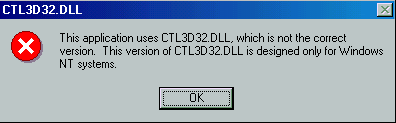 A program that has been installed on your computer has overwritten the correct version of this file with the Windows NT version, and it is now causing a conflict. You will need to download and install the correct version for your operating system in order to resolve this issue. |
|||||
| 2 | Download the file
Click below to begin the download:
Save the file. You will see a window which asks you where to store the file, like one of these:
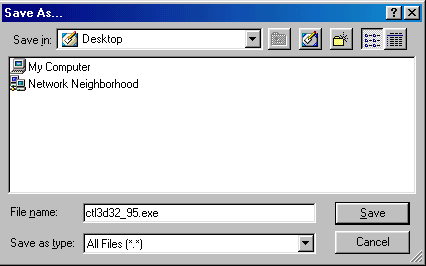 The box labelled "Save In", should contain "Desktop". If it does not, click on the drop down arrow and choose "Desktop". This will make the file easy to find and work with. Click the "OK" button. These files are very small, so they should not take long to download. Once the download is completed, you can disconnect from the Internet. |
|||||
| 3 | Extract the file
On your desktop, you should now have an icon that looks like this:
This is the file you downloaded. Double-click on this icon to begin the extraction. You will see this window:
 The "Unzip to folder" must say "C:\Windows\System". If it does not say this, type it into the text box, replacing the existing text. The checkbox underneath should be checked. If it is not checked, click inside the check box to place a checkmark in it. Click on the "Unzip" button to begin the extraction. This extraction process will put the downloaded file in the C:\Windows\System folder. When it is completed, a window will appear saying that one file was successfully unzipped. Click the "OK" button on that window, then "Close" button. Now the file has been updated. You can do what you wish with the file you downloaded, which is still on the desktop. Delete it, keep it or move it. Its up to you. |
|||||
| Effect ...top Your computer will now have the correct version of this DLL installed. |
||||||
| More Information ...top Please call Glinx Technical Support if you have any further questions. |
||||||
| © Glinx Internet |
||||||