| Changing Dial-up Number on a Macintosh system using Remote Access, or PPP | ||||||
|
||||||
| This article gives instructions about how to change the dial-up number used to connect to the Internet through Glinx, using Remote Access (also called PPP) on Mac system 8.x and higher. | ||||||
| Procedure | ||||||
| Procedure ...top
|
||||||
| 1 | Changing the Dial-up Number
Click on the Apple menu in the top left corner of your Mac's screen: Select "Control Panels". Then choose "Remote Access" or "PPP", whichever one you have. Note: you will only have one or the other. If you have neither, contact Apple Canada for assistance installing this component of your Mac Operating System. This will open your Remote Access Control Panel.
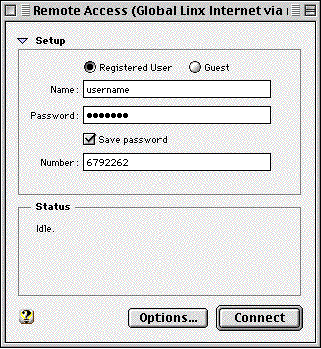 In this window, you will see a text box labelled "Number". In this box, delete the old Glinx phone number, and type in the new one. At this point, you can either click "Connect" to get on the Internet, or click on the small square in the top left corner of the window in order to close it.
|
Effect ...top Your computer will now use the new dial-up number to connect to the Internet. |
||||
| More Information ...top Please call Glinx Internet if you have any further questions. |
||||||
| © Glinx Internet |
||||||