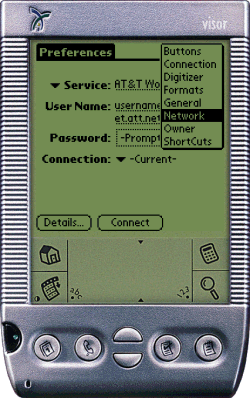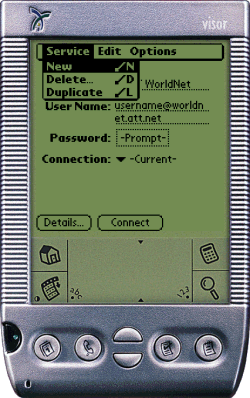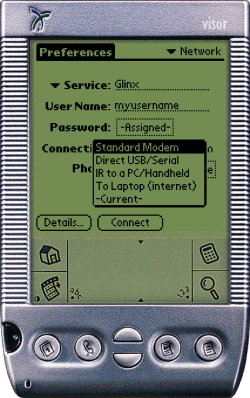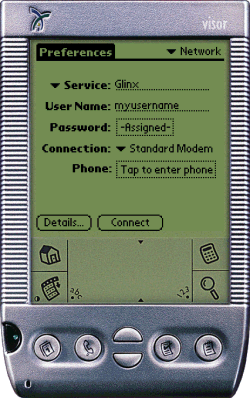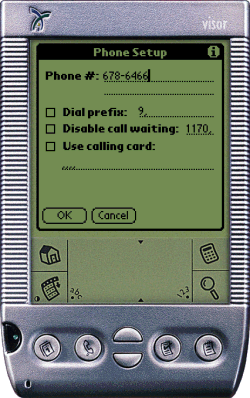How to set up a PalmOS Device for Glinx |
||||||
|
||||||
Setting up your PalmOS device for use with Glinx is simple. Go through this setup assistant. Please be aware that some screens may be displayed slightly differently, depending on which OS version you are running. If the display on your screen asks for different information than the picture in this guide, skip ahead to the next picture in the guide until you find the information your system requires. PLEASE NOTE: You will require a modem for your PalmOS device, such as those available for Handspring and Palm devices |
||||||
Procedure ...top
|
||||||
| 1 | Tap the "Preferences Icon", usually located in the "System" catagory of your PalmOS device. Within the "Preferences" program, select "Network" from the drop-down menu, as shown here:
Tap the "Menu" icon in the Grafitti area, and select "New" from the "Service" menu as shown:
Enter the correct information in the fields provided. Call the Service "Glinx", and enter your username and password. After entering this information, tap the "Connection" menu and select "Standard Modem" from the list of available connections.
It will now advise you to "Tap to enter phone". Tap that area:
You may now enter the phone number to dial to connect to Glinx. Please see our Dialup Numbers page to find a phone number local to you.
|
|||||
| Effect ...top You are now prepared to connect to Glinx with your PalmOS device. PalmOS Internet applications will automatically dialup for you, but you may also tap the "Connect" button on the network screen. |
||||||
| More Information ...top A wealth of Information can be found at PalmBlvd.com and/or VisorVillage.com. Both Handspring and Palm have a wealth of technical data available. |
||||||
|
© Glinx Internet |
||||||